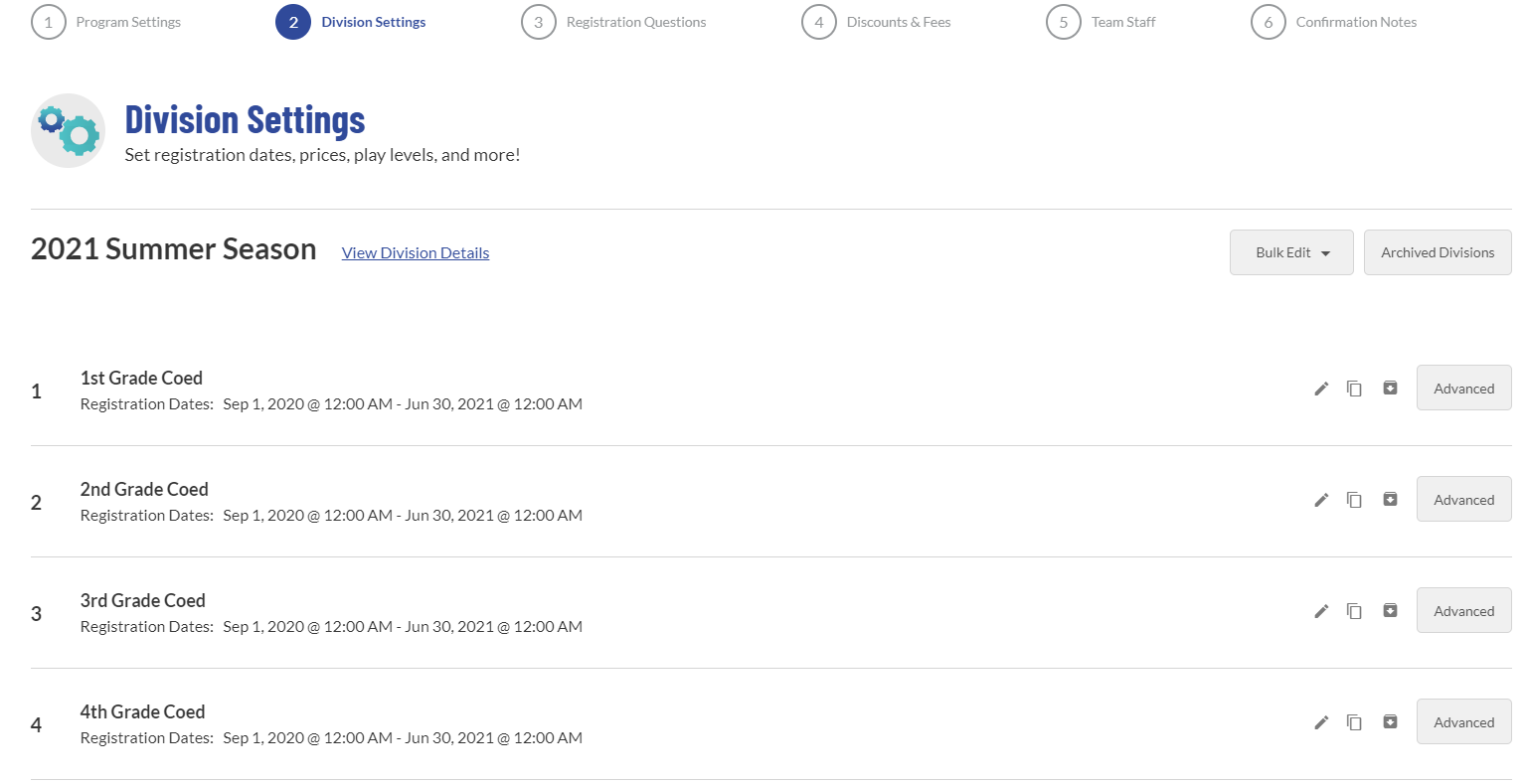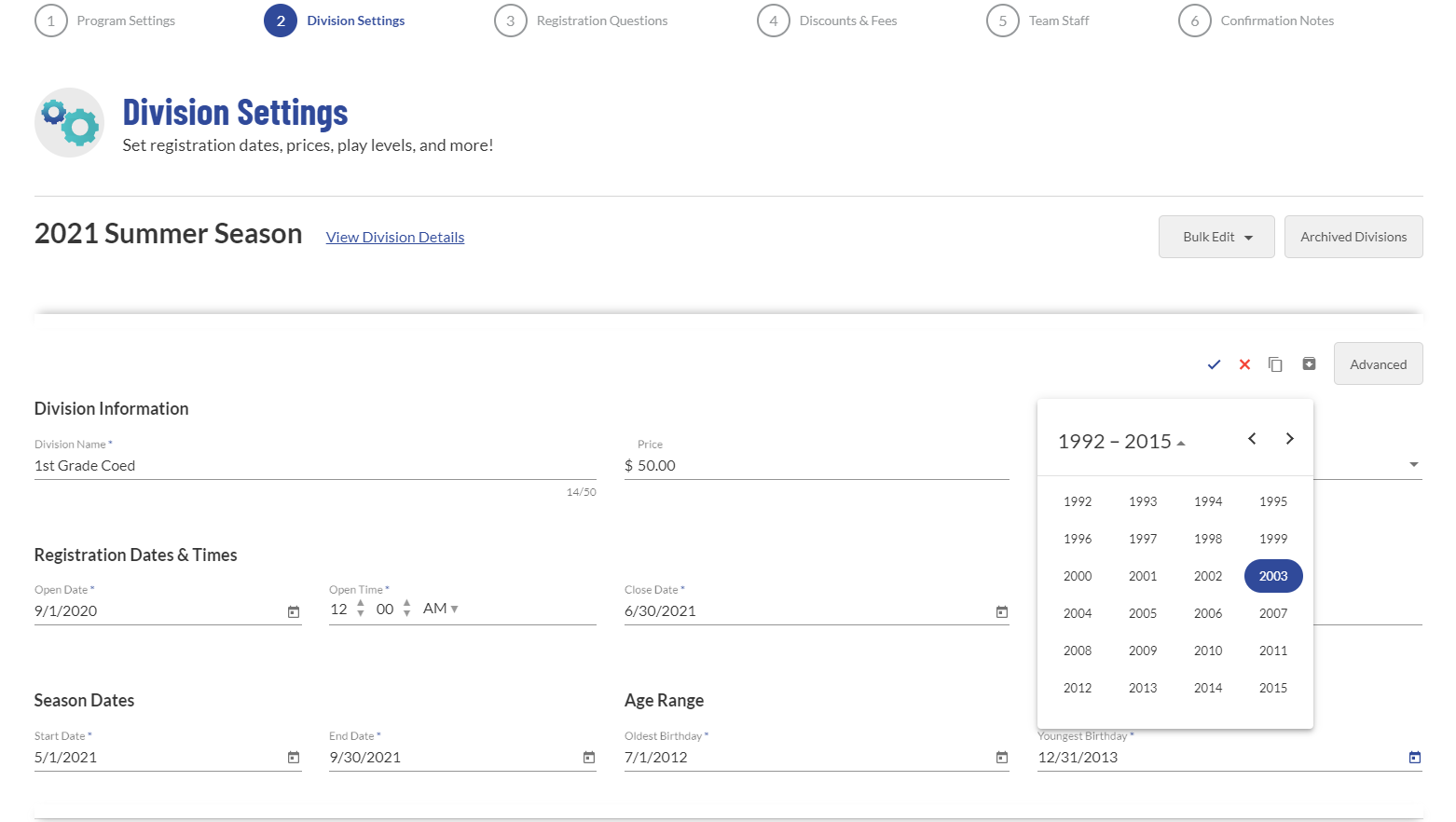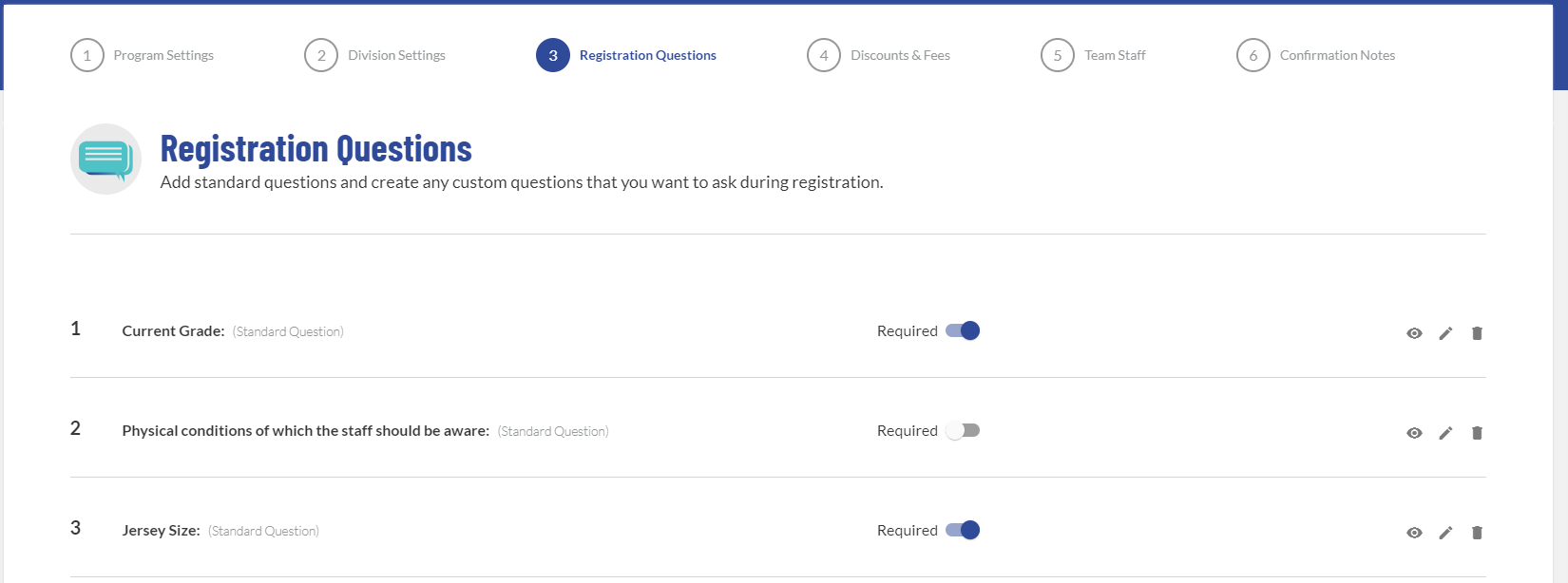Tips on Setting Up Grade-Based Programs & Divisions
Sports Connect makes registration easy by personalizing the signup experience to the user. Users create a single ‘family account’ where they can manage their players year after year, sign up for programs specific to them, and track their lifetime of activities. This personalized experience is primarily based on birth date, which helps align players with the programs available for them..
But on occasion, organizations set up programs that do not align with their standard age range based divisions. The most common examples of this are grade-based activities.
If you are creating programs that are not affiliated with one of our National Governing Body partners, there are easy ways to create and manage a grade-based activity.
Division Naming Conventions
The clearest way to ensure correct grade-based division placement is to use grade level in the division name. Be specific in naming each division (1st Grade Boys, 3rd/4th Grade Girls) so that even if registrants happen to see multiple options, it is easy to select the correct option.
If you are holding sign ups between school years, use the Division Description under the advanced settings, or the Program Description at Step 1 to specify if grades represent the current or rising grade of the participants. These descriptions display during the registration process to guide members if there is any confusion.
Set the Proper Division Age Ranges
Despite being a grade-based activity, Sports Connect is built to associate each division with a minimum and maximum birth date range to match registrants. School year age ranges can typically be found on the school or local government website, and usually follow a September – August or August – July range versus your standard calendar year.
Furthermore, to account for kids who are old or young for their grade, we recommend widening these age ranges by a full year in each direction to account for players who are significantly outside of typical age ranges for that grade. Anyone who falls into the ranges where divisions overlap should still register for the proper division if you name them accordingly, as outlined above.
Add Grade and Other Custom Questions
Even when you have set up your division details accordingly, including certain questions in your registration forms will allow you to check for accuracy when building teams and running reports. There are a few common questions that are used in these situations.
Current Grade or Rising Grade are already available to include as Predefined Questions when adding new fields. Asking ‘Are you older or younger than your grade” as a Yes/No radio button question can help identify players who are outside of the standard age ranges for their grade.
Display Player Details During Team Building
Any registration data can be displayed for participants during team building, making it easy to check question responses while you allocate players to rosters. Displaying grade responses will allow you to double check that players are signed up for the correct division. Viewing other details such as position or team requests can provide further help when building rosters.
Players who registered in the wrong grade division can easily be transferred to the correct division from the Orders tab. Learn more about how to transfer players here.