Get the most out of reports with these quick tips & tricks
Last month, our Product Team surveyed partners to learn how administrators are currently utilizing the Sports Connect reports feature. These ongoing conversations help our team to identify ways in which we can make all of our tools more intuitive and how we should prioritize ongoing enhancements.
As our Product Team works on the enhancement suggestions that came out of these discussions, we spoke with our Support Team about how you can get the most out of the Reports tool. Here are three suggestions they shared:
- Use Field Conditions: Field Conditions help to filter your report down to view only the data you need. When speaking with partners recently, we learned that many administrators are downloading large reports into an Excel spreadsheet and filtering the data externally. Using Field Conditions within your Sports Connect reports tool can help save you time and avoid the need to perform this additional step. Commonly used field conditions include:
- Date of Birth
- League Age
- Gender
- Current Grade
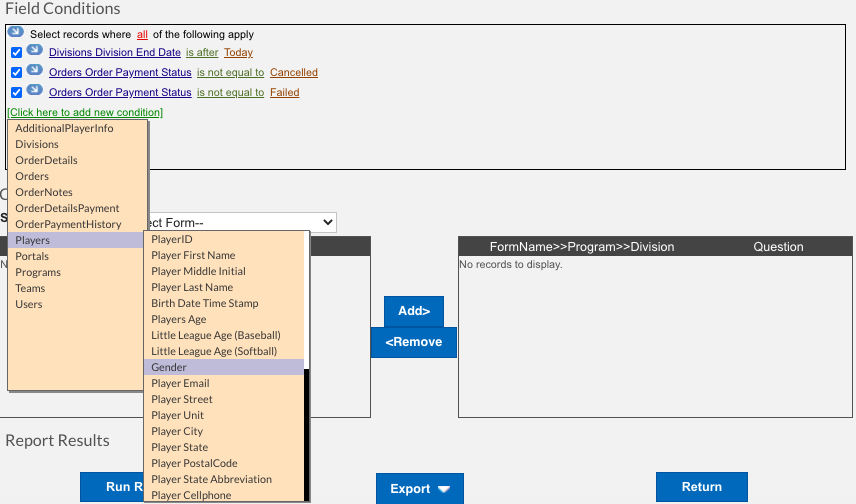
Our reports tool is very robust, and there is a lot of useful data you can use to make your job easier. Mastering field conditions is a great way to become more efficient within the tool and save valuable time. To learn more about different ways you can efficiently build your reports, read our support article on field conditions or how to edit reports.
2. Don’t forget the Uniform Report: Many of our partners don’t realize that we have a Uniform Report already built for you! When setting up your registration questions this season, be sure to use the standard Uniform Selection question to collect sizes instead of creating a custom question for this information. This will allow you to run the existing Uniform Report at the conclusion of registration without having to create a custom report. The Uniform Report will break down requested sizes by Program, Division, and Team. From here, you can use Field Conditions to further customize your data if needed.
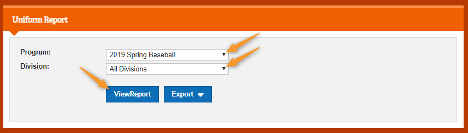
3. Reporting on programs that have ended: We often receive questions on how to run a report on a program that has ended. You may need to collect data for a season recap or compare your numbers to other seasons. To do this, make sure you uncheck the “Divisions Division End Date is after Today” condition checkbox. Division End Date is after Today means the Season End Date for these divisions has passed. Keep this in mind as you are wrapping up your season.
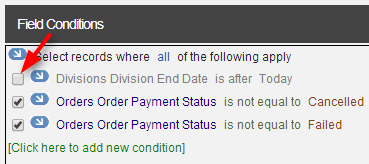
Our team is here to make your experience using Sports Connect as easy as possible. Our ongoing interviews with partners continuously help us focus our enhancement efforts on areas that will best serve you. To stay up to date on our latest enhancements, be sure to follow us on Facebook and check back on our blog.
Want to see best practices for the reports tool in action? Check out this recorded webinar from our Account Management team:



